How to change Gmail password on laptop using browser
Laptop/ PC users who know their old password can use this method to change their Gmail password. You will need an active internet connection and browser for this. We have used Google Chrome, but you can rely on any other browser to change/ reset your Gmail password (it won’t affect the process). The steps to change Gmail password on laptop/ PC are as follows:
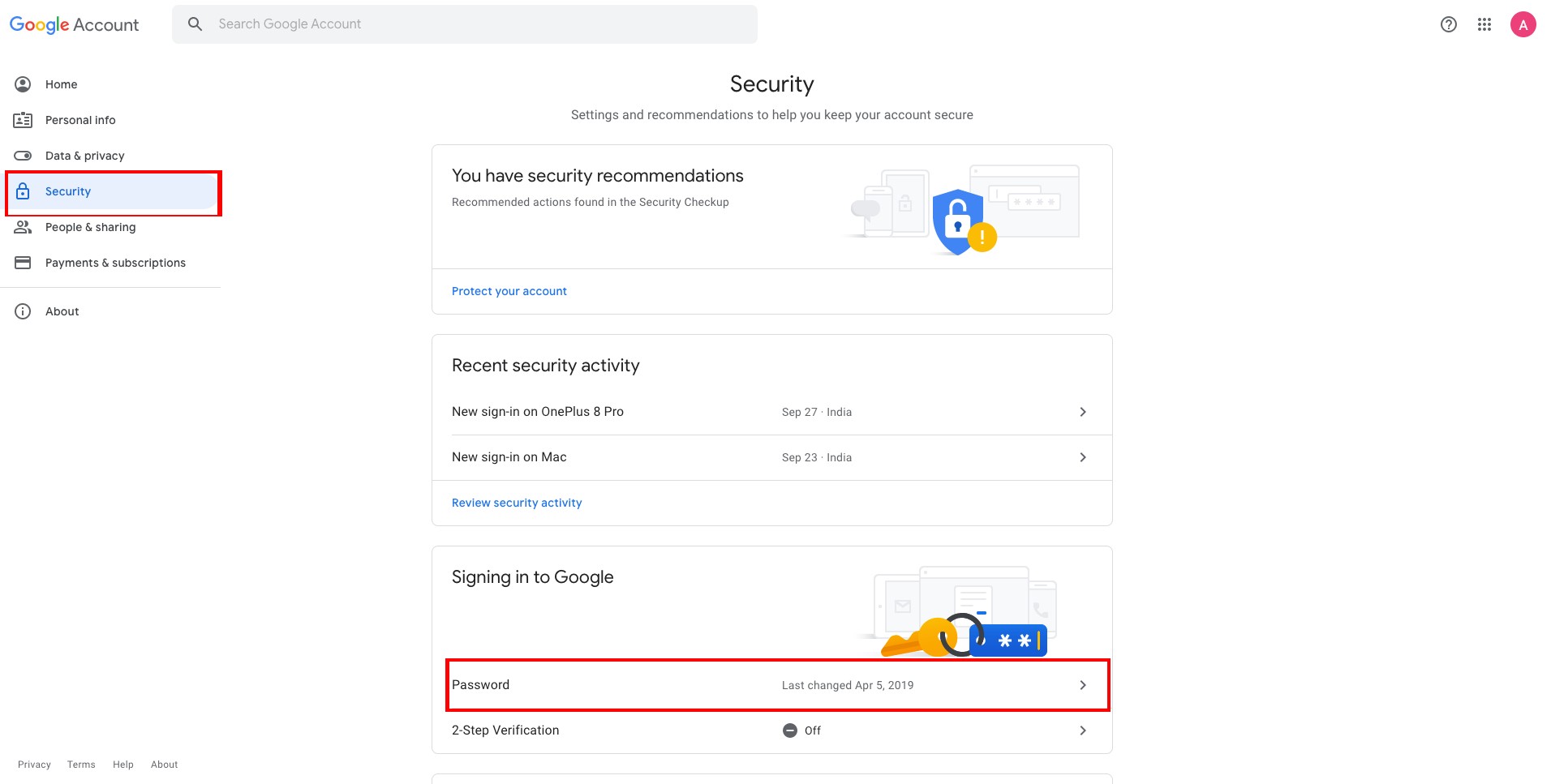
- Go to Gmail.com and login to your account using the old password
- Choose your profile picture or initial from the top right corner and select ‘Manage your Google Account option’ from the drop-down menu
- Select ‘Security’ from the left pane –> then Password from the ‘Signing in to Google’ card
- Enter your password, if prompted, to verify that it’s you
- Now, you’ll get the option to select a new password for your Gmail/ Google account
- Enter the new password, which should be at least 8 characters, and confirm the new password in the respective fields and hit the ‘Change Password’ option
- Your Gmail password will be changed, and the account will be logged out from all the devices where you have used it before. Enter the new Gmail password to log in again.

0 comment